Compare PDS Formation with Realm Ministry Areas & Pathways.
Your religious education programs are the heart and soul of teaching your young parishioners about The Church. Realm’s Ministry Areas and Pathways not only organize your classes and students but also make registration easier on parents and tracking easier for your parish staff.
PDS Formation Office
Realm
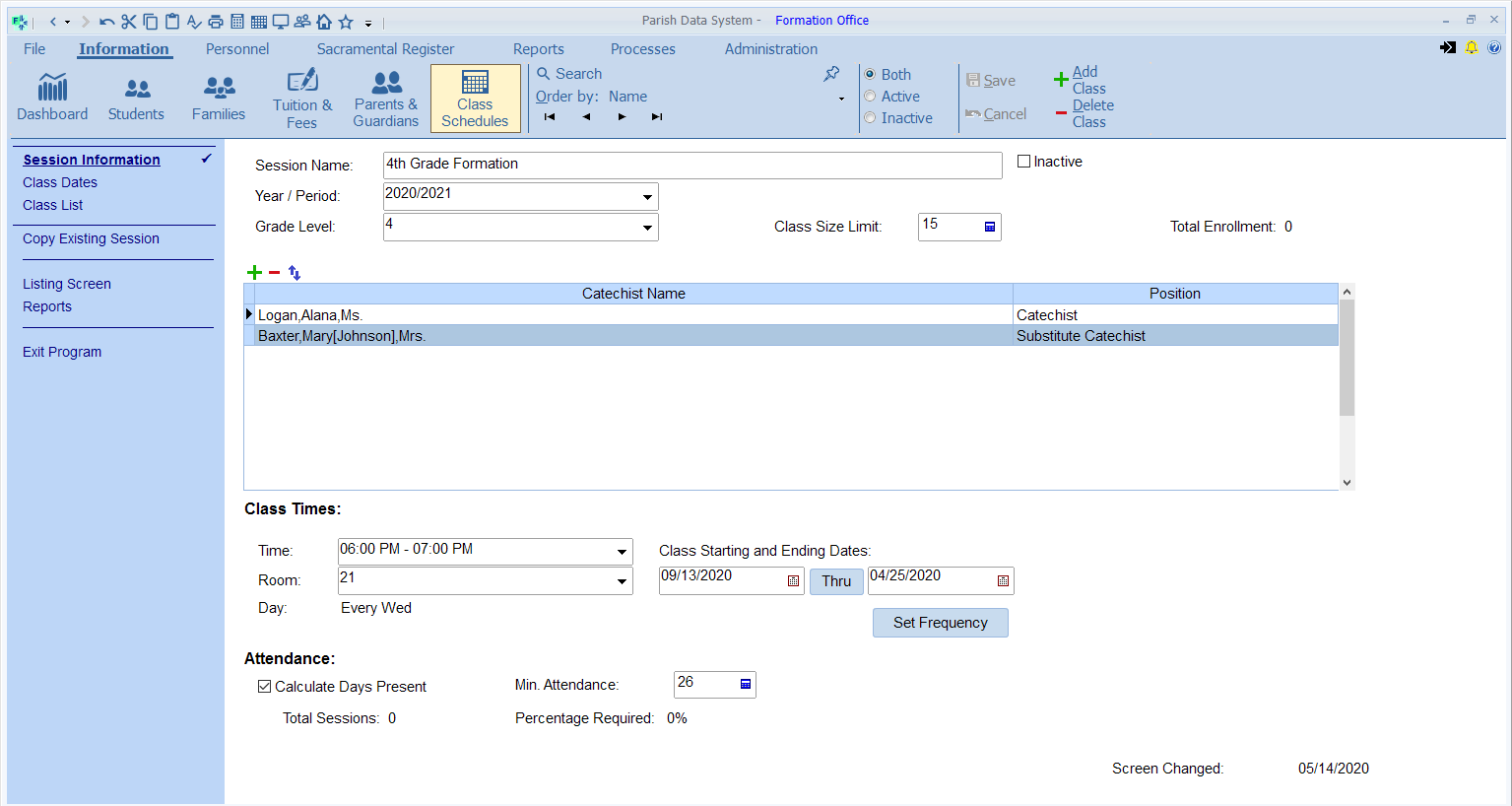
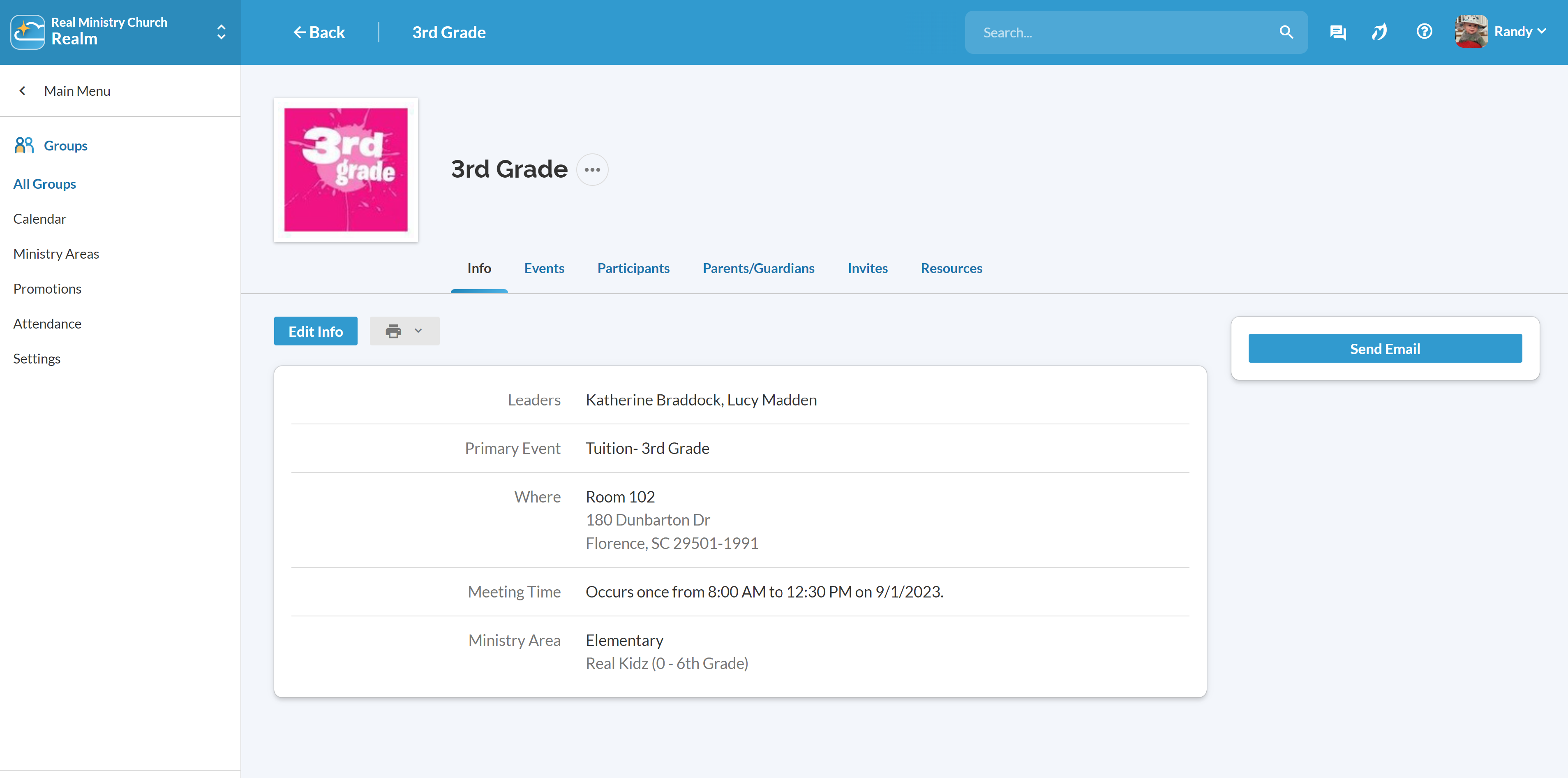
Define the hierarchy of your Religious Education programs.
Converting your classes and programs from PDS Formation Office to Realm allows you to use ministry areas and groups (grade level) as the foundation of your religious education management. Your sessions will convert as groups in Realm under a top-level ministry area of “Faith Formation” (this name is customizable and can be changed to fit the name of your Religious Education program). This structure allows you to keep all of your Religious Education sessions in one area of Realm and lets you identify a leader for the program such as your Director of Religious Education or a similarly titled individual.
Creating sub-group areas under your top-level ministry area allows you to categorize your program structure further. Some examples include “Sacrament Preparation,” “Preschool,” “Elementary,” “Middle,” “High School,” and “Adult.”
For a detailed Mapping Guide on Groups, check with your Implementation Specialist.
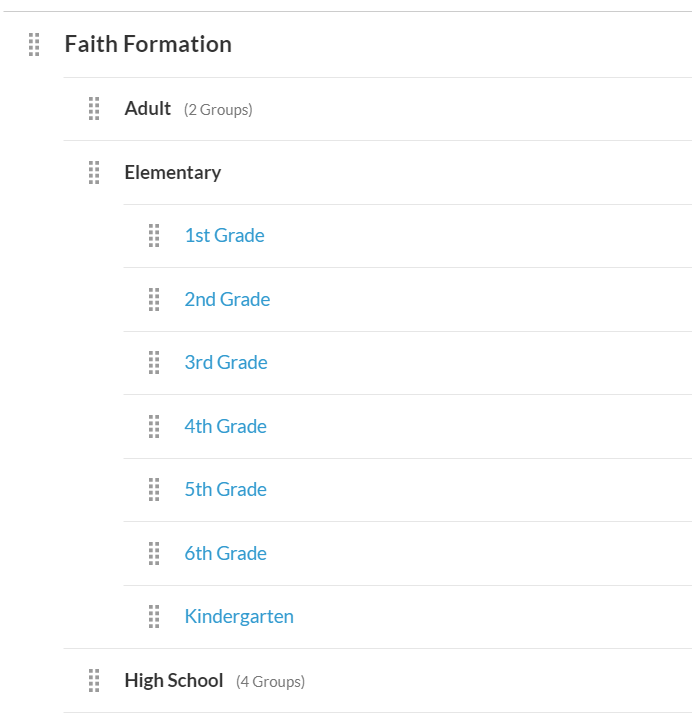
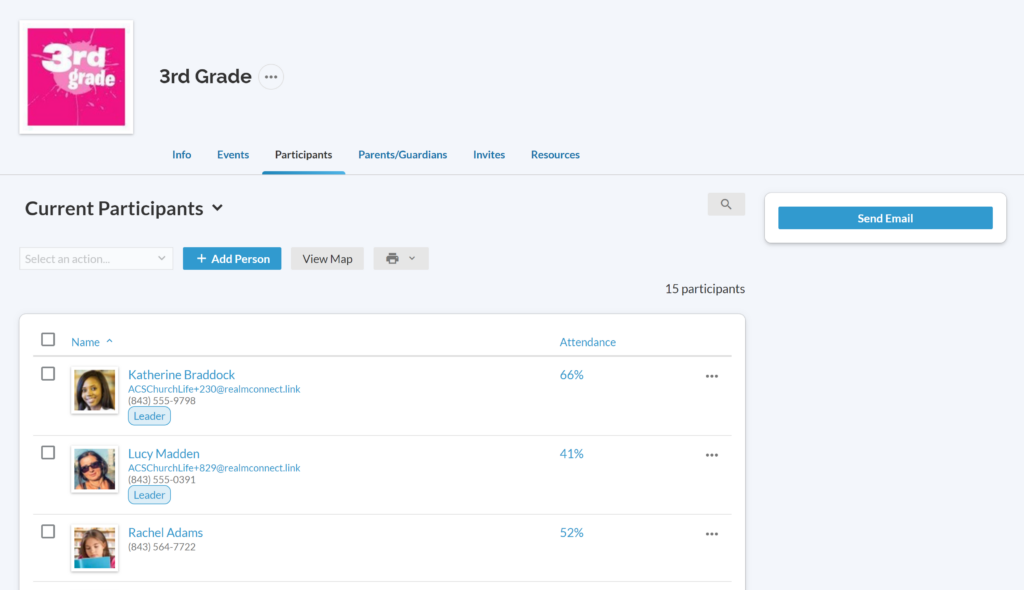
Create groups for your classes, sessions, and catechists.
Your sessions convert from PDS Formation Office to Realm as groups. These groups can be student groups, catechist groups, or even hidden groups only viewable by staff and group leaders for things such as recovery groups. You can rearrange the groups once in Realm to fit the structure you choose for your program.
Add leaders to each group along with their leadership role such as “Catechist,” “Coach,” “Mentor,” “Prayer Leader,” or “Team Leader.” Those leaders will be able to communicate with group members and take attendance for sessions.
Add events for your class sessions.
When your sessions meet regularly, set up a recurring event as their primary meeting. For example, a formation class meets every Wednesday at 6:00 pm for their weekly lesson. Adding that as a recurring event keeps it on the calendar and allows your leader to take attendance.
You can also create events for any special or one-time events in a group that will show on their Realm calendar.
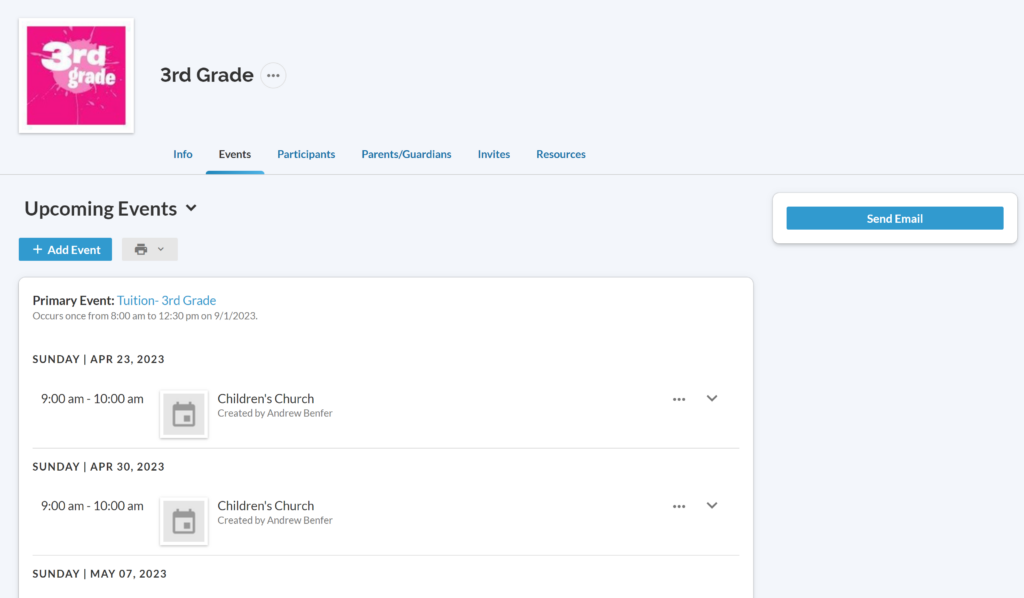
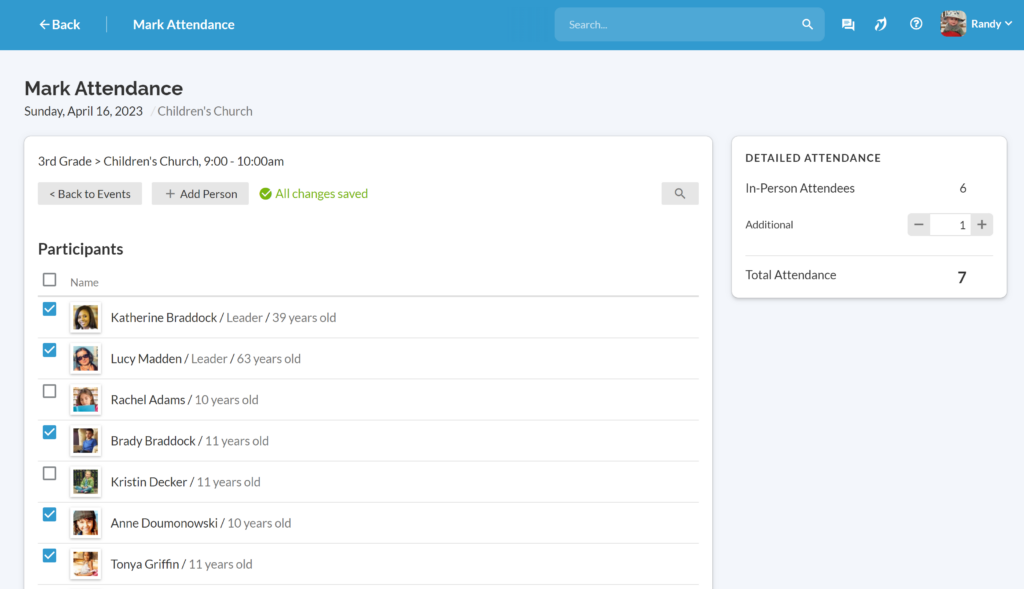
Track attendance quicker.
Attendance can be marked in Realm even quicker than “quick posting” in PDS Formation Office. Instead of taking so many steps to mark absentees, simply go to an event in a group and click those present. Your catechists can mark attendance quickly from their mobile phone using the Connect app or print a marking sheet to be entered into Realm later. Plus, Realm Check-In marks attendance for you.
Attendance data shows in the group as well as on each profile. You can also view the Attendance Dashboard to see trends in your attendance and take action on the data such as printing labels, sending an email, or adding them to a pathway. You can quickly see who has been absent multiple times in a row and reach out accordingly.
Share resources.
PDS Formation Office didn’t give your parishioners a way to interact with their groups. But with Realm, your catechists can use the Resources tab to share files and links with group participants. These might be Youtube or Vimeo videos, lesson plans, homework assignments, or study materials.
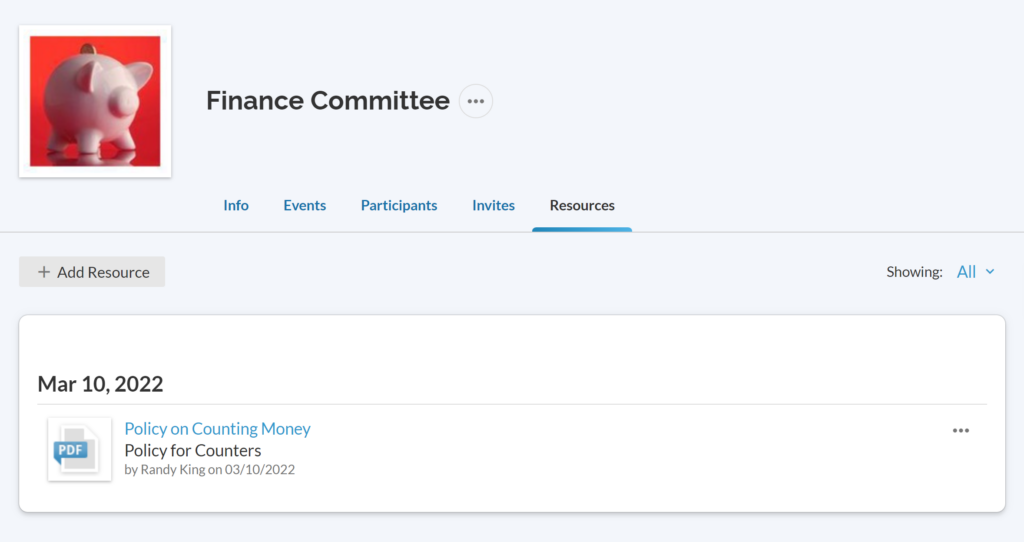
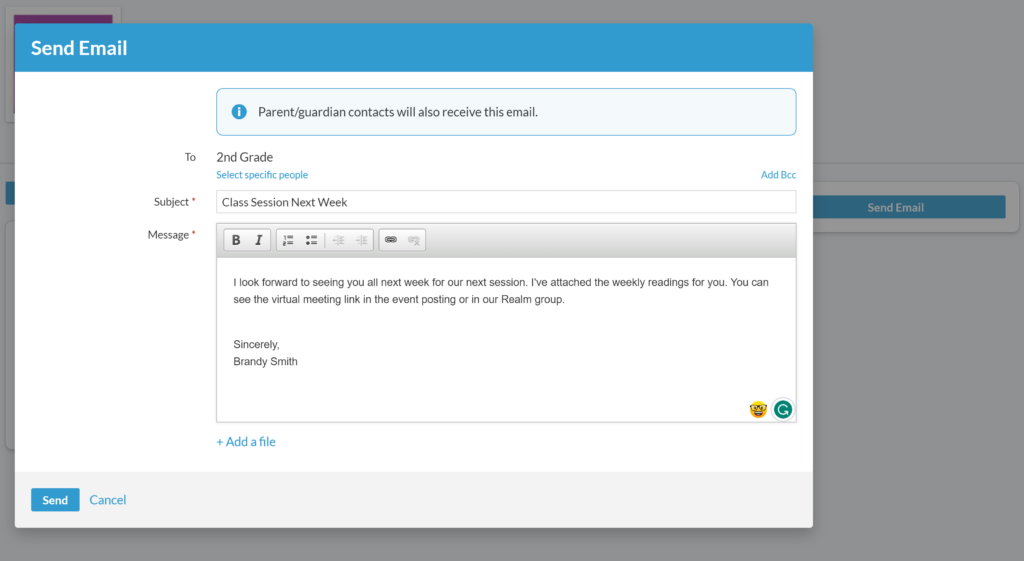
Communicate with group participants.
In PDS Formation Office, you could only email or text your students or their families after setting up an email and text provider. Texting is also available directly through Realm without needing to set up a text provider. Plus, your group leaders can share posts, photos, or events to the group’s newsfeed. Individuals can message each other, the entire group, or just a few members from their computer or using the mobile Connect app.
When sending emails, note that if a group member has a family position of “Child” then their parents also receive the message. By enabling the Parent/Guardian Oversight for ministry areas that contain groups of children and youth, you ensure parents and guardians of children in those groups can view all group content and communications.
Manage child check-in.
PDS Formation Office doesn’t have a way for you to manage drop-off and pickup. But with Realm, you can establish check-in kiosks to supervise children during those times. Print security badges at check-in to match against parents during pickup to ensure children leave with the same individual who brought them. Badges can be customized to include fields such as a Security ID, allergies, parent phone number, and more. As a bonus, when you use the check-in process, Realm takes attendance for you!
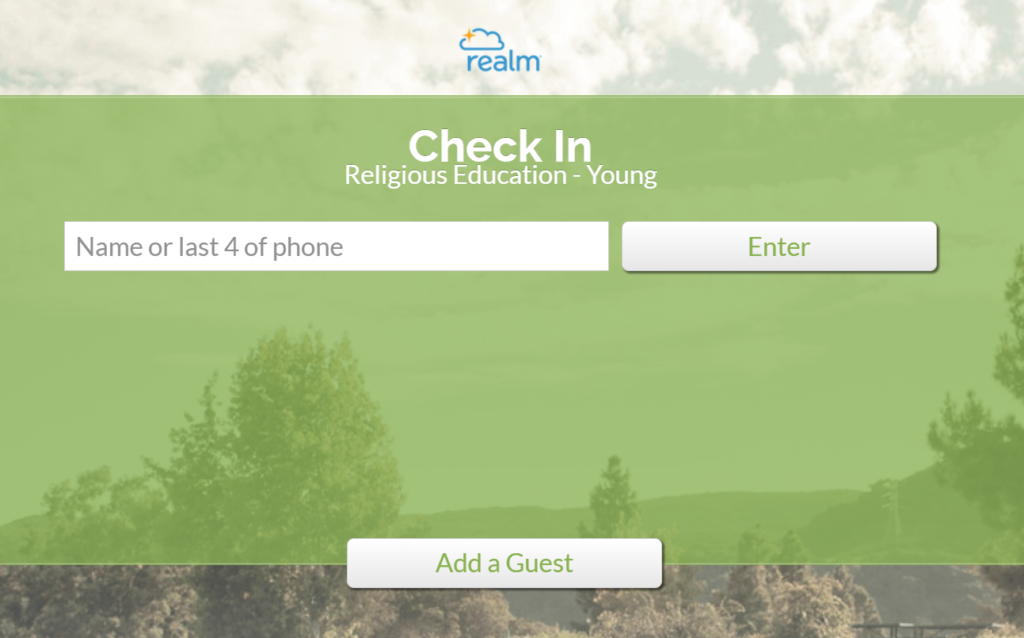
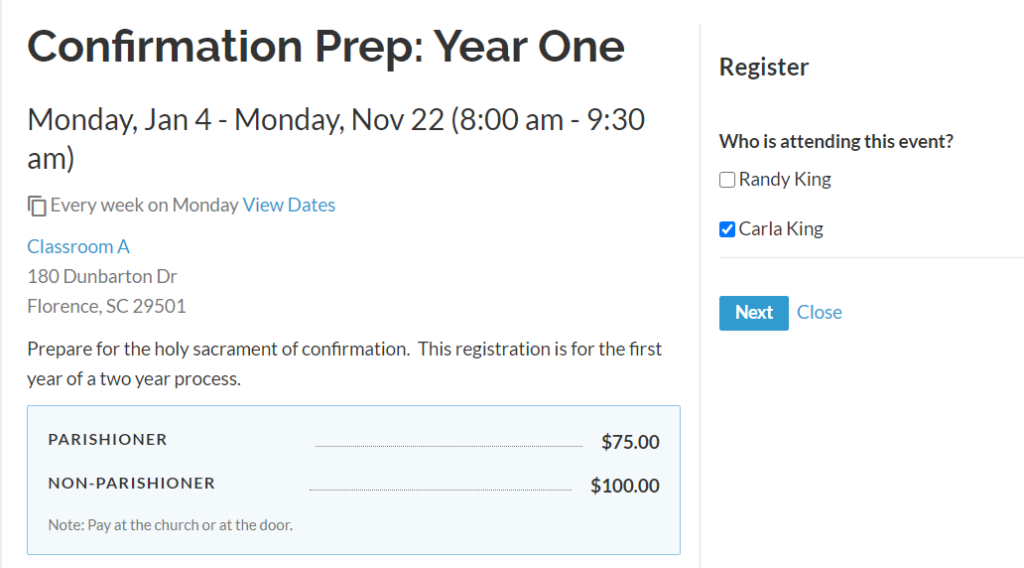
Registration is more than a form.
Your registration process using PDS Formation Office consists of creating a form that each parent has to complete for their child each year. But what if you could make that process easier for your parents? Instead of filling out all of their information each time they complete the form, they simply check the child they would like to register and information is automatically inserted.
You can create payments for each registration event to allow them to pay in full or pay partial payments for tuition and fees. Add different registration types such as “Parishioner Rate,” “Non-Parishioner Rate,” “Staff Rate,” etc. and set the price for each registrant type. Using the Add Questions feature, you can ask for additional information such as t-shirt size or meal preferences. Once registration is over, you can run a query for all those who registered for a specific event and add them all to a session’s group.
Sharing the registration event on your Realm newsfeed and making it public and using the shareable link, QR code, or embed codes on your website and other materials helps you promote registration for your program.
Promote groups and individuals.
We’ve simplified the promotion process in Realm to allow you to easily promote individuals just as you do in PDS Formation Office. You will first create promotion tracks to link classes that promote from one to another. You can then select and approve class members for promotion before promoting all your groups of classes at one time.
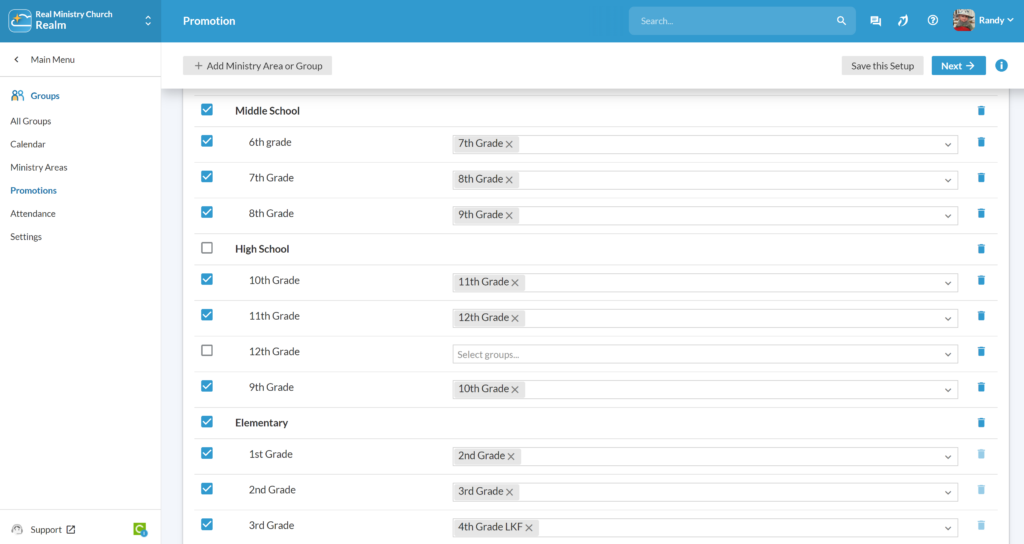
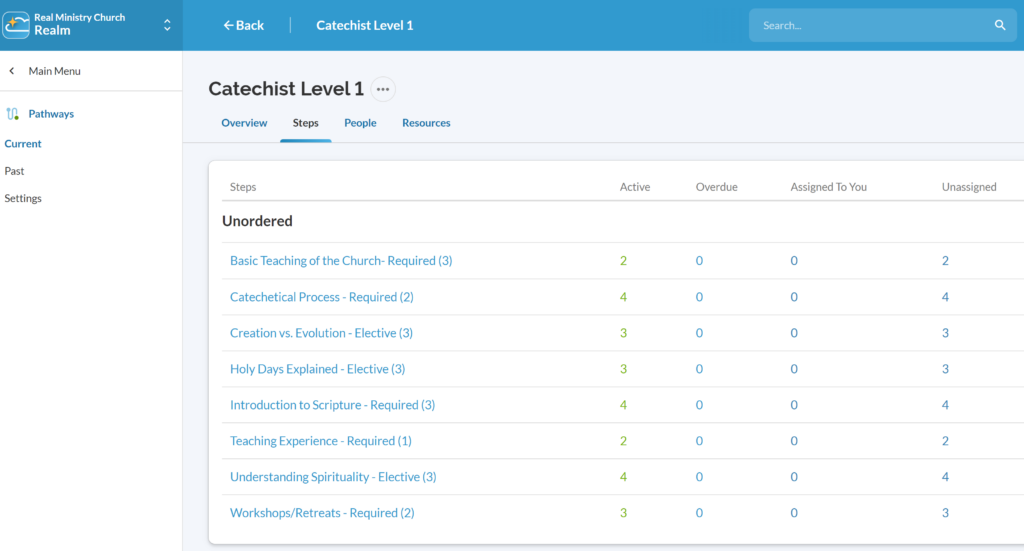
Manage catechists.
Your catechist certification classes will convert to Pathways in Realm. Pathways lets you set required and elective classes for each certification and track the level for each catechist. And once they have completed a pathway, continue communicating with Catechists by moving them directly from the completed pathway into a group.
Create a top-level ministry area for “Certified Catechists” with a group for each level of certification. This allows you to see those in each group and communicate with them as well as letting them communicate with each other.